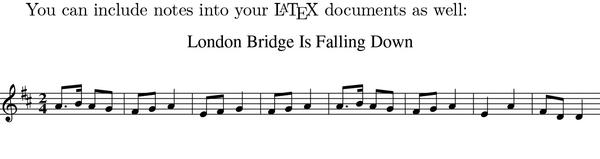Compose beautiful text with LaTeX
Or: how one perfectionist PhD student was able to compose his thesis in a month and was completely happy with how it looked.
Donald Knuth, the author of The Art of Computer Programming, is one of the biggest names in computer science. When he received proofs of the second edition of this book in early 1977, he found them awful – so awful he decided to write his own typesetting system. So Tex was born. By 1984, Leslie Lamport extended Tex with a set of macros known today as Latex. Tex provides layout features; Latex, (which translates to Tex) operates on higher-level objects.
Linux already comes with plenty of modern options for processing text documents, so why waste time with a solution that’s three decades old? There are plenty of reasons, but in short: Latex does a brilliant job for complex structured texts that need a professional look. You can use it for anything: my mom typesetted our family cookbook entirely in Latex back in the nineties, but nowadays there is probably not much reason to do so. However, if you are preparing a science report, a course project or even a thesis, Latex can save you a good amount of time. It lets you focus on the contents, and takes care of all the visualisation and “book keeping”. It chooses the right fonts, indentations and spacings, does enumerations, tracks cross-references, generates tables of contents and indices. Sure, a word processor can do a lot of this too, but Latex takes it to the whole new level. Converting an article to a book with Latex is simply a matter of switching to another document class. Many science magazines provide their own Latex classes, and may charge you for papers not submitted in Tex. For documents with predefined formatting (like official reports) you are likely to find Latex templates where you just need to write original content and have everything else formatted properly automatically. And as Latex can produce PDFs or PostScript files, you never have to worry that the document will look or print differently elsewhere.
Finally, Latex is not just about texts. You can use it to make beautiful (albeit non-interactive) presentations. Wikipedia also uses Latex to render formulas in the articles.
Let’s start typing
In a nutshell, Latex is somewhat akin to HTML (albeit older). Documents are composed in plain text files (conventionally carrying a .tex suffix) that contain special “tags” recognised by the latex command. It compiles the document and produces a DVI (DeVice Independent) file that can be viewed directly or converted to PDF or PostScript. It is also possible to produce PDFs directly with pdfTex.
As Latex documents are plain text, you can write them in your editor of choice: basic Latex support like syntax highlighting is usually offered. There are, however, specialised Latex editors with more advanced features like smart autocompletion, output preview or navigation. Of those, my personal favourite is Texmaker (www.xm1math.net/texmaker). It’s cross-platform, free and built with Qt.
Tex itself comes in various distributions (not to be confused with the Linux distributions it runs on). They contain all the tools, common packages and document classes (which we’ll discuss shortly). For Linux, the most popular Tex distribution is probably Tex Live (www.tug.org/texlive); see the boxout for installation tips. If you still have Windows machines around, try MikTex (www.miktex.org). Both are free software, although commercial Tex distributions exist as well.
If you need more, you can always use CTAN: the Comprehensive Tex Archive Network (www.ctan.org). It’s a central repository for almost any Latex package, class etc, and if you can’t find something there, chances are it doesn’t exists at all.
I guess you are a bit bored with reading words by now: let’s write some of them. Open a text editor and compose a simple Latex document:
documentclass[a4paper,12pt]{article}
usepackage[utf8]{inputenc}
% Hyphenation patterns
usepackage[english]{babel}
author{Valentine Sinitsyn}
title{The obligatory greeting}
begin{document}
Hello, brave new LaTeX{} world!
end{document}
Despite being short, this example already introduces some important aspects. Tex commands begin with a slash, and accept parameters either in square or in curly brackets. As you probably guessed, square brackets are used for optional arguments. Comments start with a percentage sign; if you need a literal % symbol, use a % command.
Latex documents start with a preamble that sets the document class and imports the required Latex packages with the usepackage{} command. Here, the class is article with 12pt font size on A4 paper. Other standard classes include book, report and letter. Document class greatly influences the document appearance. For example,
documentclass{book} will make the document double-sided, start chapters on odd pages, and add some automatic headers and footers.
begin{document} and end{document} commands create an “environment”, where the body of your document goes. Here, it’s trivial (for the
LaTeX{} command, see the sidebar).
Now, save the file under the name hello.tex and compile with:
latex hello.tex
If you typed everything correctly, you’ll get a
hello.dvi file that you can view with Evince (Gnome/Unity), Okular (KDE) or xdvi (comes with TeX Live). To convert DVI to PDF or PostScript, use the dvipdf or dvips commands, respectively. If you use a dedicated TeX editor like Texmaker, these steps will be performed automatically when you build the document.
No tutorial can go without a “Hello, World!” example.
Some more words
This was of course a very basic example. To let Latex show its powers, something more sophisticated is needed, like this (this goes into the ‘document’ environment from the example above):
maketitle
section{First section}label{sec}
This is the first paragraph of Sect.~ref{sec}, which is on p.~pageref{sec} in our document. For more information, see ref{subsec}.
subsection{Subsection}label{subsec}
This is a subsection that ought to contain more information, but really it has none.
The maketitle command just renders a title set previously in the preamble. Paragraphs are separated with a blank line. The subsection command creates a subsection header, and again, Latex chooses the exact font size, typeface etc automatically (as per document class). The tilde character inserts a non-breaking space, so references will always stay on the same line with Sect. and p. (it’s a recommended practice).
What’s new here is the label{} command. You can think of it as a way to give a place in the text a meaningful name (stubs like sec shouldn’t appear in real world documents). Later, you can include a reference to the label with either the ref{} or
pageref{} commands. The first one references a section (or equation, or figure, or something else) by number, like ‘1’ or ‘1.1’. A neat thing is that Latex does the enumeration automatically, so if you put another subsubsection before the subsec label, the cross-references will stay correct (although the latex command might ask you to run itself twice to update references, otherwise they will appear in the text as ??). pageref puts a reference to the page where the label resides, and again Latex does all the bookkeeping for you.
Do simple math
Formulas in Latex come in two flavours: text and displayed. The former are rendered inline; the latter are printed separately from the main text:
The relationship between mass and energy, $E=mc^2$, is widely known and even appears in commercials.
The Pythagorean theorem states that for $a$, $b$, and $c$ being sides of a right triangle:
begin{equation}
a^2 = b^2 + c^2
end{equation}
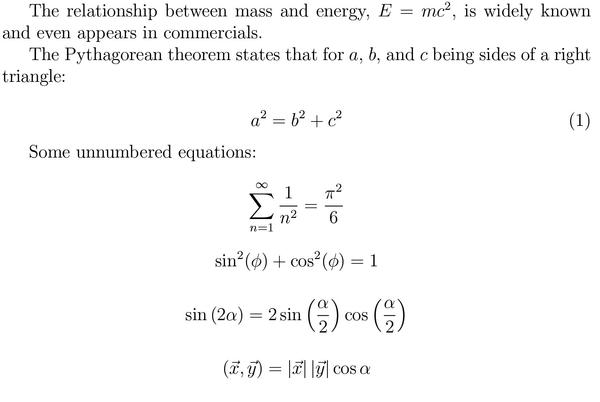
Latex formulas can be embedded in paragraph text or come on their own.
Latex enumerates displayed formulas automatically (see the image on page 87). If you don’t need this, use the equation* environment (defined in the amsmath package) instead of equation.
If you ever created formulas in OpenOffice.org/LibreOffice Math, Latex will feel a bit familiar to you. A circumflex (^) denotes a superscript, and underscore is used for subscripts. If they span more than one character, use curly brackets (this is the rule for many other formatting commands in Latex as well): $a^xa^y=a^{x+y}$. Fractions are created with
frac{nominator}{denominator}. They don’t usually look good in word processor documents, but Latex does a great job of aligning them properly.
Of course, you’re free to write more complex math, like series summation or integrals:
sumlimits_{n=1}^{infty}{frac{1}{n^2}}=frac{pi^2}{6}
This example combines all of the concepts we’ve already discussed, and introduces some new ones. First, there’s the limits command to put summation limits at conventional positions (above and below the summation sign, not in the upper-right and lower-right corners, as _ and ^ do alone). Then, it has the
infty command to render the infinity symbol, and finally pi for a Greek letter ‘pi’. If you need a capital ‘pi’, use the Pi command, and Delta produces the well known triangle-like letter. Yes, it’s that simple.
Latex renders most mathematical functions you know about (and maybe some you aren’t even aware of). The respective commands are named after the functions, and you only need to prepend a slash, like this:
sin^2(phi)+cos^2(phi)=1
Plain parentheses don’t adjust their sizes to match arguments. To produce scaling parentheses, use the
left( and right) commands like so:
sinleft(alpharight)=2sinleft(frac{alpha}{2}right)cosleft(frac{alpha}{2}right)
left and right also work for brackets and curly braces. Latex is smart enough to match lefts to
rights, and will issue a compilation error if you missed anything:
LaTeX2e <2011/06/27>
Babel <3.9h> and hyphenation patterns for 2 languages loaded.
...
! Missing right. inserted.
<inserted text>
right .
Finally, Latex can easily add all sorts of decoration you may need for your math texts, like arrows (for vectors) or hats (for matrices and operators). Consider the following:
left(vec x,vec yright)=left|vec xright|left|vec yright|cosalpha
Note that for single-letter arguments, like x and y above, you can omit curly brackets. Also keep in mind that accents don’t scale (try vec{x+y}), as it wouldn’t make much sense (mathematically).
And even fine arts
At this point you may start thinking that Latex is cool but of a little use to you, as you don’t write math. While this might be true, Latex has something to offer for those form other branches of science as well.
Let’s take chemistry. I’m not very good in it, but I was able to recall that alkalis neutralise (otherwise quite dangerous) acids. For sulphuric acid, neutralisation can be represented by the reaction on show above-left.
To reproduce the equation from that figure, try this:
documentclass{article}
usepackage[version=3]{mhchem}
begin{document}
ce{2KOH + H2SO4 -> K2SO4 v + H_2O}
end{document}
The key is the mhchem package (from texlive-science) that I included on the second line. Chemical species and equations are passed as ce{} command arguments. Indices are subscripted (or superscripted) automatically, and you can put whatever sorts of arrows you need.
Another thing you often see in chemical texts is structural formulae. You can draw them in specialised software, but with Latex, it is easy to include such diagrams directly in text, like this:
documentclass{article}
usepackage{chemfig}
begin{document}
chemfig{C*6(-C(-[6]H)=C(-[7]H)-C(-[1]H)=C(-[2]H)-C(-[3]H)=)(-[5]H)}
end{document}
This time, I used the chemfig Latex package (which comes in texlive-pictures) to render a benzene molecule (ce{C6H6}). The C*6 part means we are drawing a hexagon (six sides), and C is its first vertex. The first pair of parentheses contain the hexagon’s sides (hyphens mean single bond and equals symbols mean double bonds) and remaining vertices (carbon atoms marked as C). The inner parentheses (and the last ones) are for branches (hydrogen atoms). Numbers in brackets set a branch direction (in 45 degree units, counter-clockwise). Note that DVI displays the diagram wrong, and to preview the results, you’ll need to convert the output to PostScript or PDF first, or use the pdflatex command to produces a PDF directly:
pdflatex benzene.tex
evince benzene.pdf
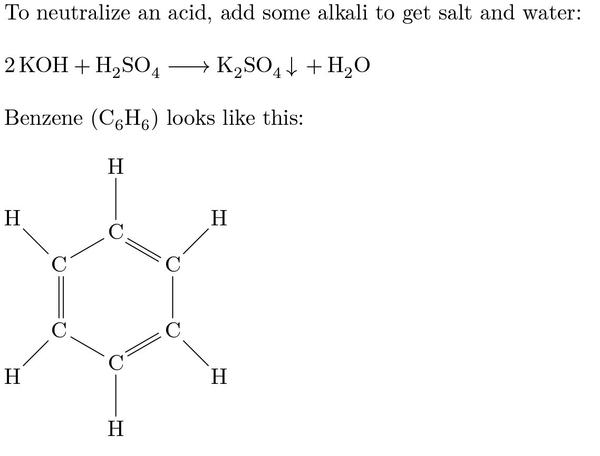
If you are a chemist, Latex is here to help you make benzene look even cooler. Benzene’s structure was discovered after Friedrich Kekulé had a crazy dream in front of the fire.
If you are not into sciences, but into arts, Latex can also prove itself useful. For example, you can use it to print music sheets. There is a specialised Tex-based software called LilyPond built just for these purposes (see the sidebar), but pure Latex will fit the bill as well. Packages like musixtex or abc (found in texlive-music) can be used to enrich your texts with some tunes:
documentclass{article}
usepackage{abc}
begin{document}
You can include notes into your LaTeX{} documents as well:
% ABC notation is used here, see http://en.wikipedia.org/wiki/ABC_notation
begin{abc}
X:1
T:London Bridge Is Falling Down
M:2/4
L:1/8
K:D
A>B AG|FGA2|EFG2|FGA2|
A>B AG|FGA2|E2A2|FDD2|
end{abc}
end{document}
For this to compile, you’ll need to install the abcm2ps tool with your package manager. Then, pass the –shell-escape option to the latex or pdflatex command:
pdflatex --shell-escape london_bridge.tex
As with chemfig, the notes aren’t directly viewable in DVI.
Barely understandable for those like me, but it looks good nevertheless.
Follow your route
Here we come to an end of our brief excursion into the Latex world. I hope you agree now that Latex isn’t a scary beast from the pre-PC era, and can save you time and effort even 30 years after its initial introduction. And you’ve probably already guessed that we merely scratched the surface in this tutorial. With Latex, you can do many other things we haven’t even mentioned: generate tables of contents and insert figures (with automatic enumeration and references, of course), prepare nice PDF presentations with the beamer package, maintain a bibliography, and much more.
There are books written on Latex, and there’s so much more that it can do. If you do anything with text, you may well have found your new favourite tool.